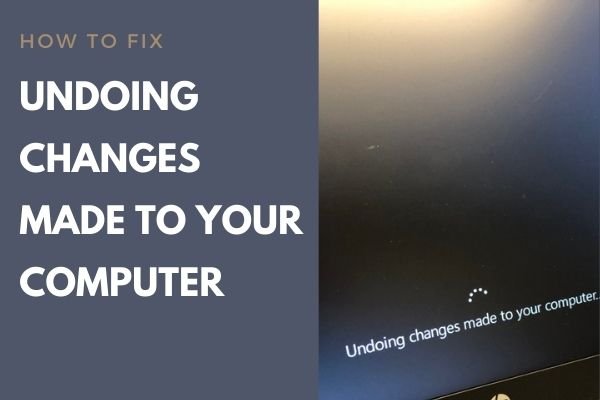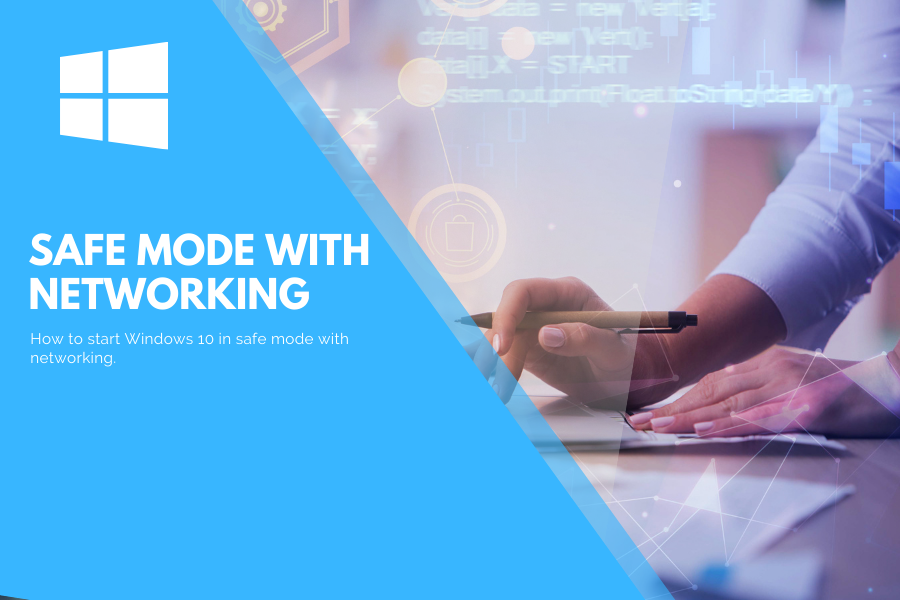recently a question came to my mind that is there any option to find the age of the computer? Though in my use case I just want to know the Windows install date. But, there can be several reasons to know this data.
Let’s suppose you are going to buy a second-hand computer. In such a case, it is useful to know what the date of manufacture of the computer is. Additionally, you may want to determine how old the computer you are using is. In any case, today we will give you some tools to find out this information.
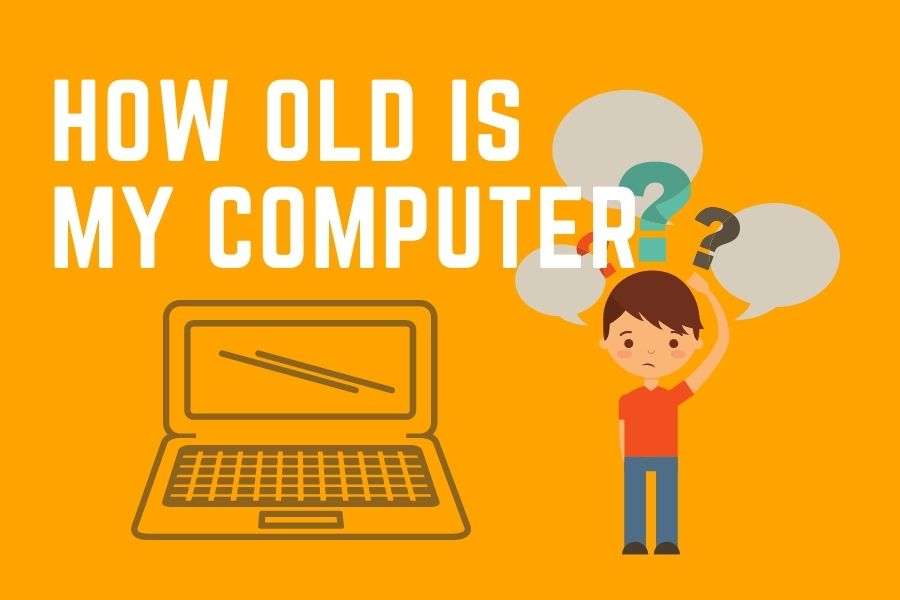
#1 Determine the computer age by knowing the Windows install date?
Though this is not much reliable method but it can give you an idea by knowing the date of the windows installation. To know the original windows install date you need to open the command window. The first thing to do is to open the Run window. Press the Win+R combination or search the “Run” app in search bar.
How to know the Windows Install Date?
Step 1
Type CMD in the Run to open the command prompt or DOS window.
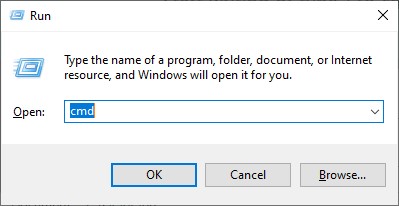
Step 2
Once the command line is open, just run the following command and press enter.
systeminfo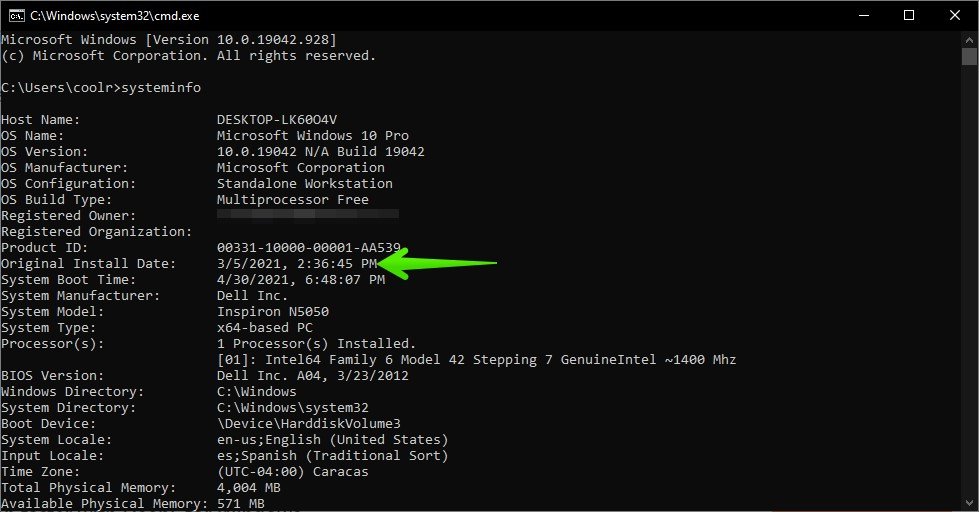
It will open show the system information with all of the important data. You can find here Original Install Date : This is the date of the Windows installation. Last system boot time, processor, bios version, processor name etc.
Note
It is not the correct method to know the exact age of the computer. Because if someone has recently reinstalled the Windows then it will only show the latest Windows install date. But it could be one of the method to get an estimated idea of when was the last Windows installed.
#2 Determine the age of the computer by BIOS Date
BIOS contains the information to boot up the system and to find out the operating system. BIOS contains the programming code written by the manufacturer company. So it will give you a fair estimate that how old is the computer and in which year was the computer or laptop manufactured. To know the bios date follow the steps.
Start -> Windows Administrative Tools -> System Information
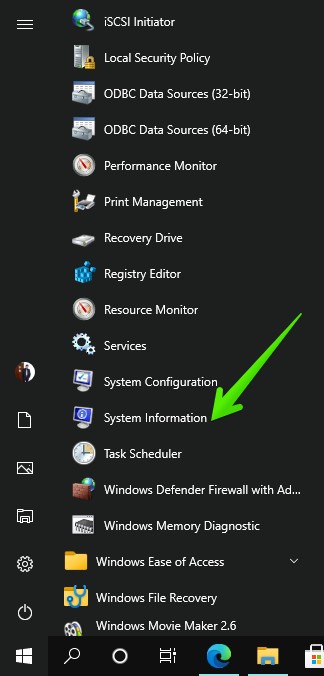
Look at the BIOS date and you will know the age of the computer.
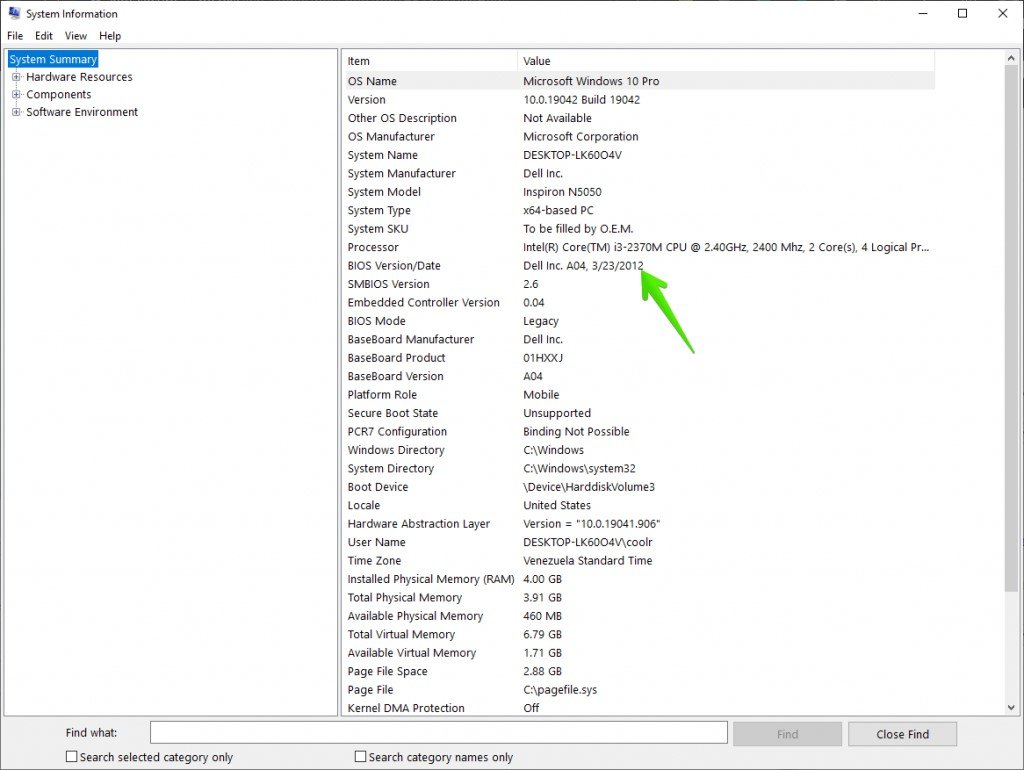
So how reliable is the bios version date to determine that how old is my computer?
Actually bios version date is a good factor to determine the age of the computer, but again this is not much reliable as it could be possible that BIOS version has been upgraded to the latest version during a complete system update process. In that case it will show the updated date of the BIOS and Not the actual date.
#3 Check the generation of your processor to know an estimated year of manufacture
Manufacturers rate processors by generations like 1st generation, 10th generation etc. Well, it is possible to check this data to determine an approximate date of manufacture to get an idea of the computer age. The first thing you need to do is to determine the exact model of the processor. With this in mind, please follow the path below:
Settings -> System -> About
In the next window, you can see the processor model. In this case: Intel Core i3-2370M
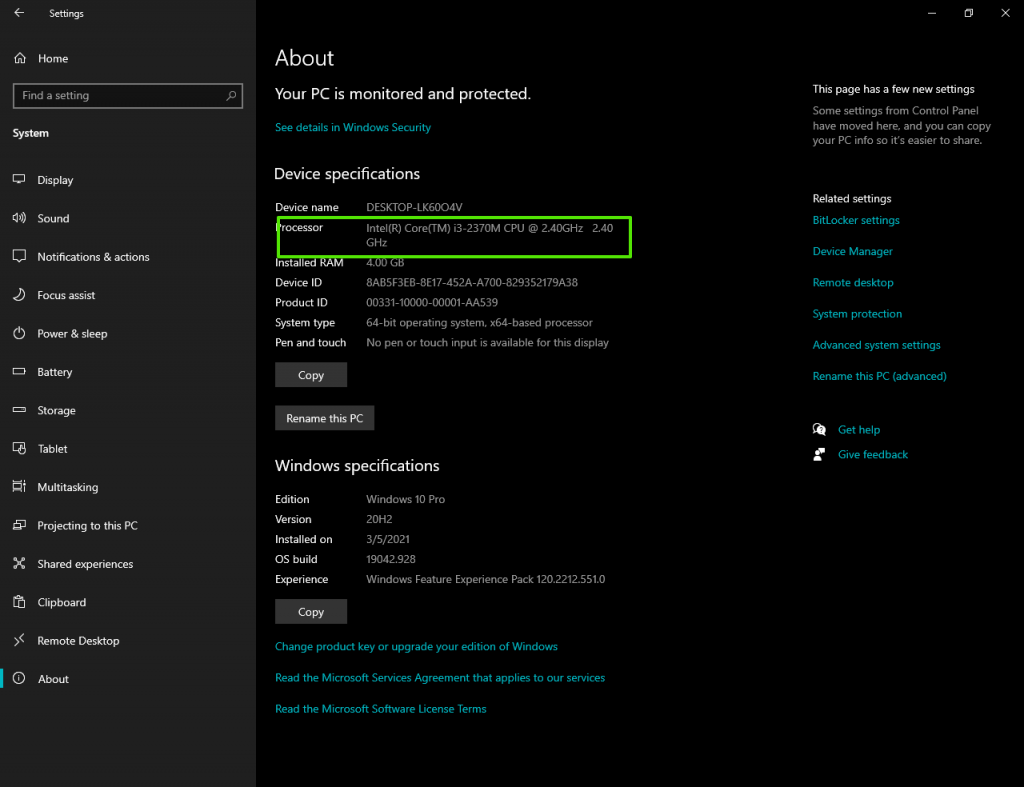
You can see that in my case, it is an i3 model. However, this method also works for i5 and i7 as well. The only thing you have to do is to check if there are four numbers after the hyphen. Well, all you have to do is look at the first digit in the list. Then add 201 to the front. In my particular case, my model is i3-2370M. So the first number is 2. Consequently, the year of manufacture is 2012. Check how to find the generation of the computer.
What if there are only 3 numbers after the script? In that case, we are talking about a first-generation Intel processor. These processors were built in 2011. To be more clear, i7-965=2011. If by chance it is not i3, i5, or i7, then it was built in or before 2010. With the processor model, we can go directly to the manufacturer’s website to see the date of manufacture of the processor.
How reliable is this method to know the age of the computer?
This is a reliable method to know that how old is the computer. If not the exact it gives fairly reliable age of the computer.
If you know any other method then please share your comments below. If you are using an older computer or laptop and making a loud noise then you can try to fix the loud noise issue.